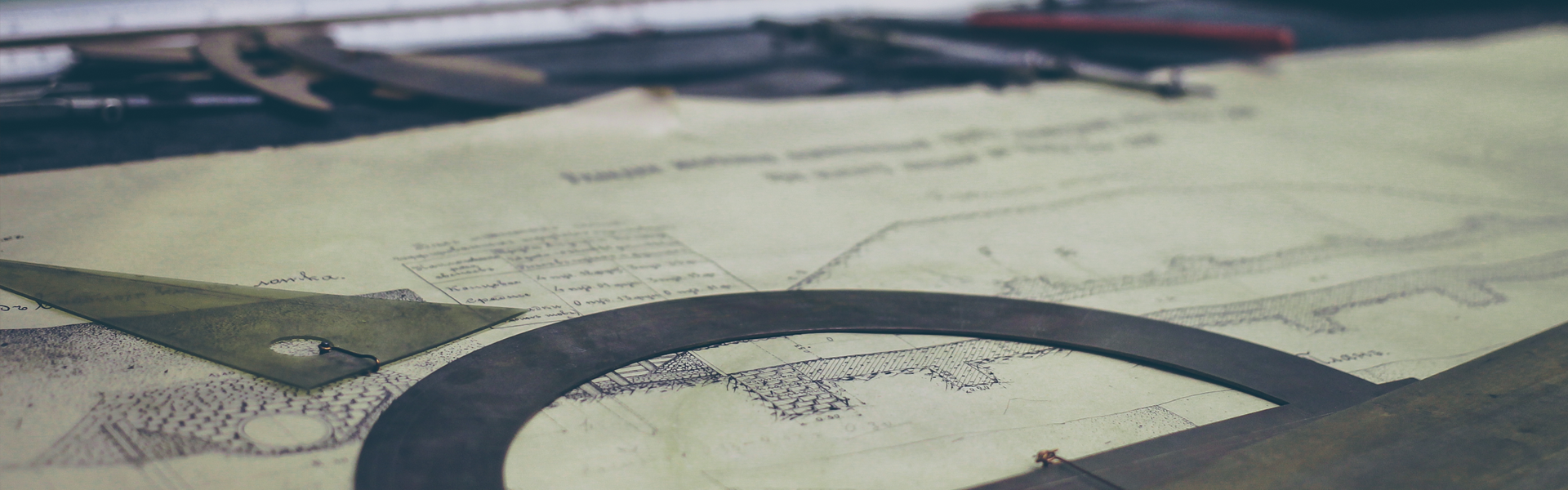기본적으로 AWT/Swing Component에서 제공되는 기본 Component(JFileChooser, JColorChooserㆍㆍ)들의
Text는 Default Locale로 표현된다. 영어로 Component를 사용하려면 아래와 같이 Default Locale을 변경하면 되겠다.
import java.awt.Color;
import java.awt.Dimension;
import java.awt.FlowLayout;
import java.awt.Toolkit;
import java.awt.event.ActionEvent;
import java.awt.event.ActionListener;
import java.util.Locale;
import javax.swing.JButton;
import javax.swing.JColorChooser;
import javax.swing.JComponent;
import javax.swing.JFileChooser;
import javax.swing.JFrame;
import javax.swing.JPanel;
import javax.swing.UIManager;
import javax.swing.UIManager.LookAndFeelInfo;
class MySwing extends JFrame implements ActionListener {
/**
*
*/
private static final long serialVersionUID = -5148305495409346518L;
private static final int APP_FRAME_WIDTH = 500;
private static final int APP_FRAME_HEIGHT = 300;
private static Dimension theScreenSize = createScreenSize();
public MySwing(String title) {
super(title);
setSize(APP_FRAME_WIDTH, APP_FRAME_HEIGHT);
Dimension theFrameSize = getSize();
int x = (int) (theScreenSize.getWidth() - theFrameSize.getWidth()) / 2;
int y = (int) (theScreenSize.getHeight() - theFrameSize.getHeight()) / 2;
setLocation(x, y);
JPanel panel = new JPanel();
JButton fileChooserButton = new JButton("JFileChooser");
fileChooserButton.addActionListener(this);
JButton colorChooserButton = new JButton("JColorChooser");
colorChooserButton.addActionListener(this);
panel.setLayout(new FlowLayout(FlowLayout.CENTER));
panel.add(fileChooserButton);
panel.add(colorChooserButton);
add(panel);
setVisible(true);
}
private static Dimension createScreenSize() {
return Toolkit.getDefaultToolkit().getScreenSize();
}
@Override
public void actionPerformed(ActionEvent e) {
String actionCommand = e.getActionCommand();
if (actionCommand.equals("JFileChooser")) {
JFileChooser fileChooser = new JFileChooser();
fileChooser.showOpenDialog(this);
} else if (actionCommand.equals("JColorChooser")) {
JColorChooser.showDialog(this, "MySwing ColorChooser", Color.WHITE);
}
}
}
public class SwingTest {
public static void main(String[] args) {
try {
for (LookAndFeelInfo info : UIManager.getInstalledLookAndFeels()) {
if ("Nimbus".equals(info.getName())) {
UIManager.setLookAndFeel(info.getClassName());
break;
}
}
} catch (Exception e) {
e.printStackTrace();
}
JComponent.setDefaultLocale(Locale.ENGLISH);
// Locale.setDefault(Locale.ENGLISH);
new MySwing("MySwing App");
}
}
'JAVA Platform > JAVA' 카테고리의 다른 글
| [JAVA] - Swing Progress JWindow Example (0) | 2015.08.21 |
|---|---|
| [JAVA] - SQL_Server JDBC 드라이버 sqljdbc.jar 와 sqljdbc4.jar 차이점 (0) | 2015.07.23 |
| [JAVA] - 환경변수 목록 가져오기 (0) | 2015.04.28 |
| [JAVA] - Swing Component Font 설정하기 (0) | 2015.04.11 |
| [JAVA] - Swing Look And Feel 적용하기 (0) | 2015.04.01 |