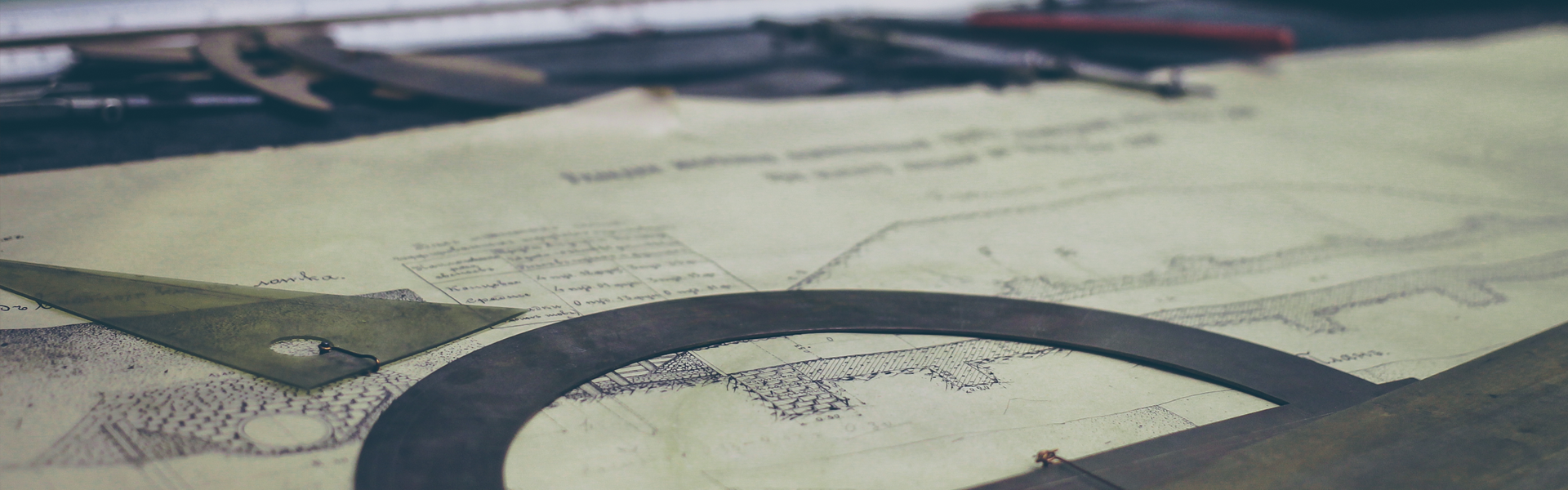public static void showProcedureNameList() {
Connection connection = null;
ResultSet resultSet = null;
try {
Class.forName(className);
connection = DriverManager.getConnection(url, user, password);
resultSet = connection.getMetaData().getProcedures(null, connection.getMetaData().getUserName(), null);
ResultSetMetaData resultSetMetaData = resultSet.getMetaData();
while (resultSet.next()) {
if (resultSet.getInt(8) == 1) { ⁄⁄ StoredProcedure
System.out.println("Procedure Name : " + resultSet.getString(3));
}
for (int i = 1; i < resultSetMetaData.getColumnCount(); i++) {
System.out.println("\t" + i + ". ColumnName : " + resultSetMetaData.getColumnName(i));
}
}
} catch (Exception e) {
e.printStackTrace();
} finally {
try {
if (resultSet != null) {
resultSet.close();
}
if (connection != null) {
connection.close();
}
} catch (Exception e) {
e.printStackTrace();
}
}
}
ResultSetMetaData 정보를 통하여 8번째 인덱스값이 프로시저 타입을 가져오는 인덱스인걸 알수가 잇습니다.
프로시저같은경우에는 타입이 1번이 되겠고 함수는 2번이 되겠습니다.
'JAVA Platform > JAVA' 카테고리의 다른 글
| [JAVA] - JDBC 저장프로시저 파라미터 정보 가져오기 (0) | 2015.09.10 |
|---|---|
| [JAVA] - Swing Progress JWindow Example (0) | 2015.08.21 |
| [JAVA] - SQL_Server JDBC 드라이버 sqljdbc.jar 와 sqljdbc4.jar 차이점 (0) | 2015.07.23 |
| [JAVA] - AWT/Swing 기본 Component Text 영어로 변경하기 (0) | 2015.05.15 |
| [JAVA] - 환경변수 목록 가져오기 (0) | 2015.04.28 |